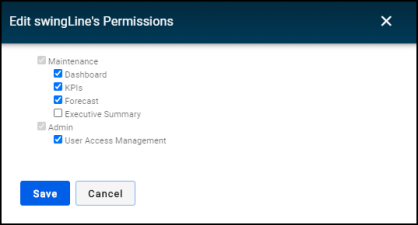Back to Asset Essentials Main Menu
User access management
There may be various users in your organization that need access to view important data and analytics for your Asset Essentials account. You have the ability to add those users from your Asset Essentials account into Analytics. They will be able to access Analytics through their Asset Essentials user account by clicking the Analytics icon (![]() ) in the top right corner. All users that gain access to Analytics will be able to see all data across the organization no matter what their role in Asset Essentials is. *Note: Not all clients are eligible for Analytics. To learn if you are eligible, contact Client Services.
) in the top right corner. All users that gain access to Analytics will be able to see all data across the organization no matter what their role in Asset Essentials is. *Note: Not all clients are eligible for Analytics. To learn if you are eligible, contact Client Services.
- Click the Admin menu icon, then select User Access Management.

How to add a user
- Click the Add button in the top right corner of the page.
- The list of users that display is populated from your Asset Essentials account.
- Click the Add button next to the user you would like to give access to Analytics. Once you add the user they will no longer show in the list of users to add to Analytics.
- In the window that appears, check the box(es) next to each element the user needs to have access to.
- Click Save.
How to edit a user's permissions
- Click the Edit button next to the user you need to edit permissions in Analytics for.
- In the window that appears, make the appropriate adjustments by checking or unchecking the boxes next to each element based on that user's needs.
- Click Save.
How to remove a user
- Click the trash can icon (
 ) next to the user whose permissions need to be removed from Analytics.
) next to the user whose permissions need to be removed from Analytics. - Click Delete in the confirmation window that appears. The user will be removed from the list, but you can always add them back in at a later time, if needed.